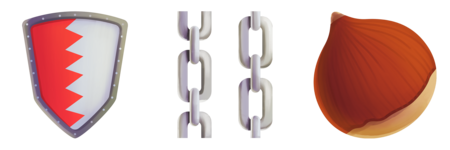Terraform-Validator-01: Get Chaindata
2021-04-07
SPECIAL NOTICE: TERRA HAS FALLEN
It is no fun to wait for a node to catch up to the latest block height from scratch. Fortunately, the folks at chainlayer.io provide quicksync files to skip the line and catch up much quicker.
The overall approach here is:
- create a gcp instance with a large disk attached
- download chaindata
- delete instance
- snapshot disk
- create disks from that snapshot in target regions
Step 1: New Instance
Create Instance:
gcloud compute instances create quicksync \
--image-family=ubuntu-1804-lts \
--image-project=ubuntu-os-cloud \
--zone=us-central1-a \
--machine-type n2-standard-2 \
--create-disk=name=chaindata,size=1500GB,type=pd-ssd,auto-delete=no
using ubuntu here just because the apt repositories have aria2c package available
SSH into it:
gcloud compute ssh quicksync
Config OS with necessary packages:
sudo apt-get update -y
sudo apt-get upgrade -y
sudo apt-get install aria2 liblz4-tool wget jq git tmux -y
Set up directory where we download data to:
sudo mkdir /terradata
sudo mkfs -t ext4 /dev/sdb #double check this is the correct device first with `lsblk` command
sudo mount -t ext4 /dev/sdb /terradata
sudo chmod -R 777 /terradata
Step 2: Download Chain Data
tmux # do this is in tmux in case you lose your shell
DATADIR=/terradata/columbus-4 # better have a lot of capacity here
CHAINFILENAME=columbus-4-default.20210409.0410 # reference https://terra.quicksync.io/# to find latest file for you
CHAINFILEURL=https://get.quicksync.io/${CHAINFILENAME}.tar.lz4
pushd ${DATADIR}
set -e
# download the file. this takes a long time
aria2c -x5 ${CHAINFILEURL}
# download the checksum script
wget https://raw.githubusercontent.com/chainlayer/quicksync-playbooks/master/roles/quicksync/files/checksum.sh -O checksum.sh
chmod +x checksum.sh
# download the checksum for this chain from quicksync
wget ${CHAINFILEURL}.checksum -O ${CHAINFILENAME}.checksum
# compare the hash of the chain you are downloading with the signed, onchain value that has been saved (I think?)
curl -s https://lcd.terra.dev/txs/`curl -s ${CHAINFILEURL}.hash`|jq -r '.tx.value.memo'|sha512sum -c
# run checksum script on downloaded file
./checksum.sh ${CHAINFILENAME}.tar.lz4
# unpack chain archive. takes a long time
lz4 -d ${CHAINFILENAME}.tar.lz4 ${CHAINFILENAME}.tar
[ -f ${CHAINFILENAME}.tar ] && rm -f ${CHAINFILENAME}.tar.lz4
tar xf ${CHAINFILENAME}.tar
rm -f ${CHAINFILENAME}.tar
popd
# make sure permissions won't bite us
chmod -R 777 $DATADIR
You can disconnect from this instance now:
exit
Step 3: Delete Instance
gcloud compute instances delete quicksync
Step 4: Snapshot Disk
Create snapshot from that disk:
gcloud compute disks snapshot chaindata --zone=$ORIG_ZONE --snapshot-names=chaindata-snapshot
ORIG_ZONE: the zone where the original disk was created
Step 5: Stamp out new disks in other regions
(Run this as many times as you need to populate all desired zones)
gcloud compute disks create chaindata --type pd-ssd --source-snapshot=chaindata-snapshot --zone=$DEST_ZONE --kms-key=$KMS_KEY_NAME
DEST_ZONE: the zone where you want to create the new disk. This means you plan on running a validator/sentry in this zone.KMS_KEY_NAME: the GCP KMS Key used to encrypt these disks. While the original data on disk is public domain, these disks could potentially be hosting your node keys on them. you might need to create a kms key first.. Once you have a kms key then set the KMS_KEY_NAME var (full uri).
Note the selflink of this new disk, you’ll need it in tfvars if you’re using the terraform scripts:
gcloud compute disks describe chaindata --format=value"(selfLink)" --zone $DEST_ZONE
(Make sure you delete and recreate the original disk too)